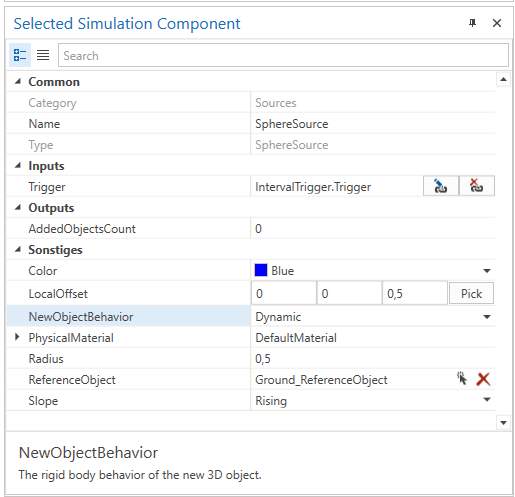SphereSource
This simulation component enables adding configurable spheres to the simulation at runtime.
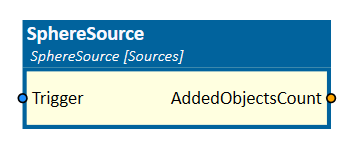
When to use
Use this simulation component if you want to add a configurable sphere to the simulation at runtime. For example, a sphere should be added somewhere in a defined place when the simulation component gets triggered.
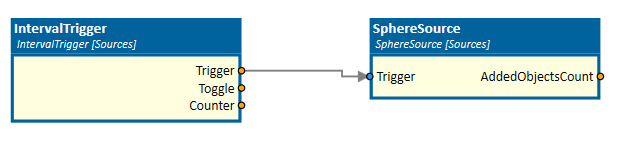
How to use
Add this simulation component from the simulation component library. Determine the radius of the sphere and select a reference object using the reference object select button to define the place where the sphere should be created. When the simulation is running and the Trigger is triggered, the sphere will be created at the defined place.
Note
The sphere will only be created and added to the simulation if the simulation is running and the input of this simulation component gets triggered.
Parameters
NewObjectBehavior
Indicates the rigid body behavior of the new 3D sphere object.
Slope
Indicates on which slope (rising or falling) of the input Trigger a new sphere should be added to the simulation.
ReferenceObject
Indicates the reference object to set local offset afterwards.
LocalOffset
Indicates the local offset in m for the sphere in relation to the reference object.
Color
Indicates the color of the sphere.
PhysicalMaterial
Gets or sets the physical material of the generated 3D sphere object.
Radius
Indicates the radius in m for the sphere.
Inputs
RemoveObjects
If set to true, all 3D objects created by this source will be removed from the simulation.
Trigger
If triggered, this input adds a new sphere object 3D to the simulation based on the specified slope.
Outputs
AddedObjectsCount
Outputs the number of sphere objects, this source has added to the simulation since the last reset.
Example
In this example, after a defined time interval the IntervalTrigger simulation component triggers a dynamic blue sphere, with radius of 0.5 m.