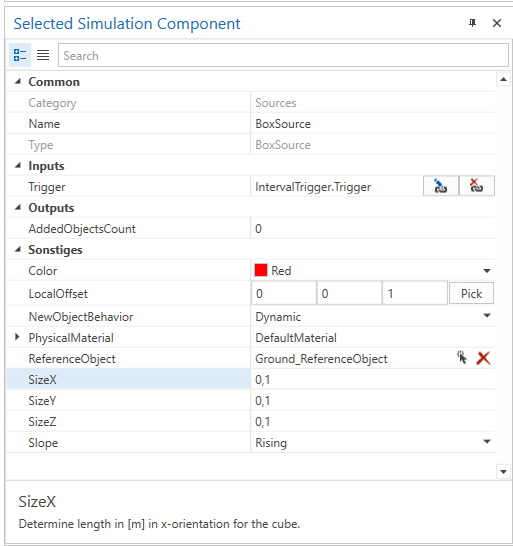BoxSource
This simulation component enables adding configurable boxes to the simulation at runtime.
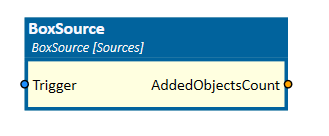
When to use
Use this simulation component if you want to add a configurable box to the simulation at runtime. For example, a box should be added somewhere in a defined place when the simulation component gets triggered.
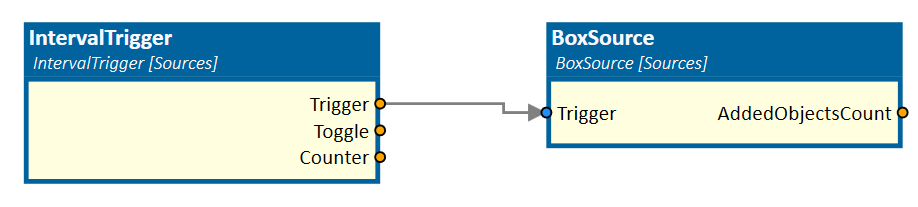
How to use
Add this simulation component from the simulation component library.
Determine the size of the box and select a reference object using the reference object select button to define the place where the box should be created.
When the simulation is running and the Trigger is triggered, the box will be created at the defined place.
Note
The box will only be created and added to the simulation if the simulation is running and the input of this simulation component gets triggered.
Parameters
NewObjectBehavior
Indicates the rigid body behavior of the new 3D box object.
Slope
Indicates on which slope (rising or falling) of the input Trigger a new box should be added to the simulation.
ReferenceObject
Indicates the reference object of the source. If not set, the reference of the source is the world origin.
GlobalOffset
Indicates the global offset in [m] for the box in relation to the global origin.
Color
Indicates the color of the box.
PhysicalMaterial
Gets or sets the physical material of the generated 3D box object.
Size X/Y/Z
Indicates the length in [m] in x/y/z-orientation for the cube.
Inputs
RemoveObjects
If set to true, all 3D objects created by this source will be removed from the simulation.
Trigger
If triggered, this input adds a new box object 3D to the simulation based on the specified slope.
Outputs
AddedObjectsCount
Outputs the number of box objects, this source has added to the simulation since the last reset.
Example
In this example, after a defined time interval the IntervalTrigger simulation component triggers a dynamic red box, with size of 0.1 x 0.1 x 0.1 m.