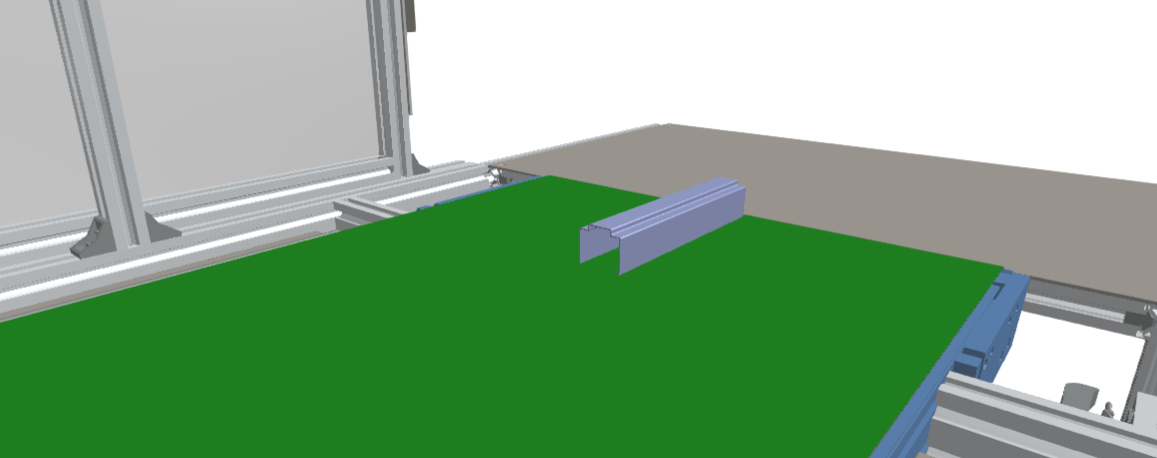Object3DFileSource
This simulation component is a source for generating 3D objects. It allows you to import 3D models from a file.
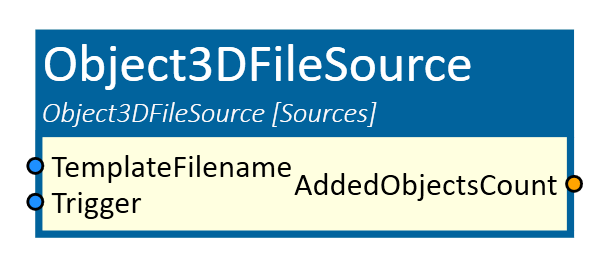
When to use
Use this simulation component if it is not yet clear during the simulation which products are to be produced in the future.
How to use
Create an instance of this simulation component and set the TemplateFolder property to specify the location of the 3D model file. You can also set the Scale property to adjust the size of the imported 3D model.
The TemplateFilename input is the name of the file in the defined folder. Trigger the input Trigger to import and create the selected file.
Parameters
TemplateFolder
Specifies the folder where the 3D model file is located.
Scale
Specifies a scaling factor for the imported 3D model. The value must be greater than zero.
NewObjectBehavior
Indicates the rigid body behavior of the new 3D sphere object.
Slope
Indicates on which slope (rising or falling) of the input Trigger a new sphere should be added to the simulation.
Material
Defines the physical material of the imported 3D model.
Inputs
RemoveObjects
If set to true, all 3D objects created by this source will be removed from the simulation.
TemplateFilename
Specifies the name of the 3D model file in the TemplateFolder.
Trigger
If triggered, this input adds a new object 3D to the simulation based on the specified slope.
Outputs
AddedObjectsCount
Outputs the number of objects, this source has added to the simulation since the last reset.
Example
In this example, the twin project is used as a digital machine mirror project. The customer has the requirement to add 3D objects by himself without adapting the simulation model. For this purpose Object3DFileSource simulation component is used.
When the simulation component is added, a container will be created in the assembly structure which holds the created objects.

The container coordinate system has been moved to the position where the 3D objects should be created.
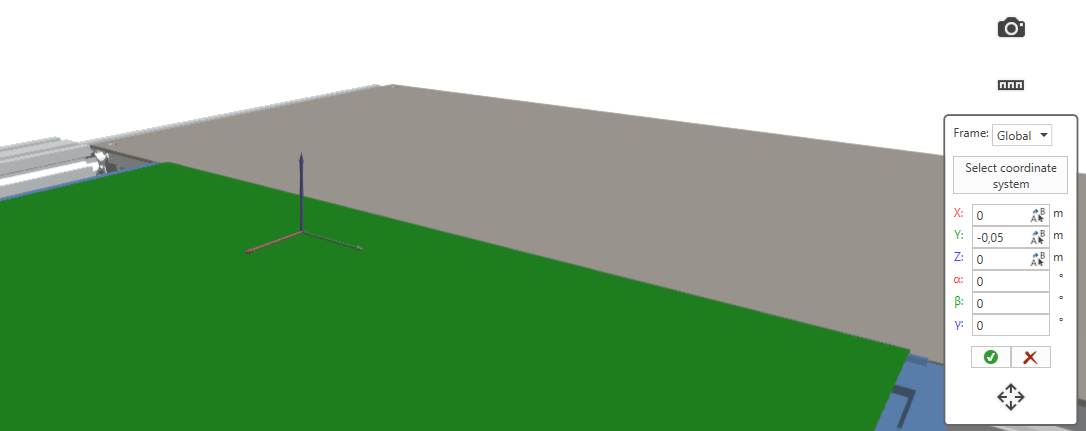
As can be seen in the following picture, a local path has been defined and the scale is set to 0.001.

In this case, the file name and the trigger is controlled by the PLC.
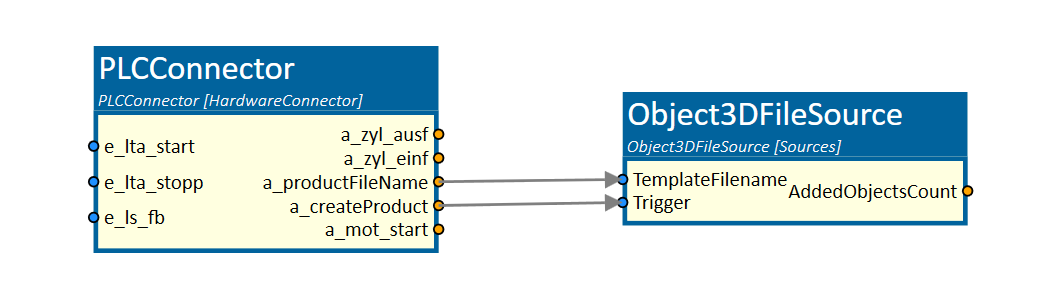
When the PLC triggers the simulation component, the product will be loaded from the defined file and will be created with the defined object behavior at the defined (container) position.