Start twin
After the installation and activation of the software is completed, you can start twin by clicking on twin either in the start menu or on the desktop.
The software consists of tow parts:
- The main app for the end-user
- The server app which runs in the background
twin Main-App
After starting twin you will see the main app which looks like this:
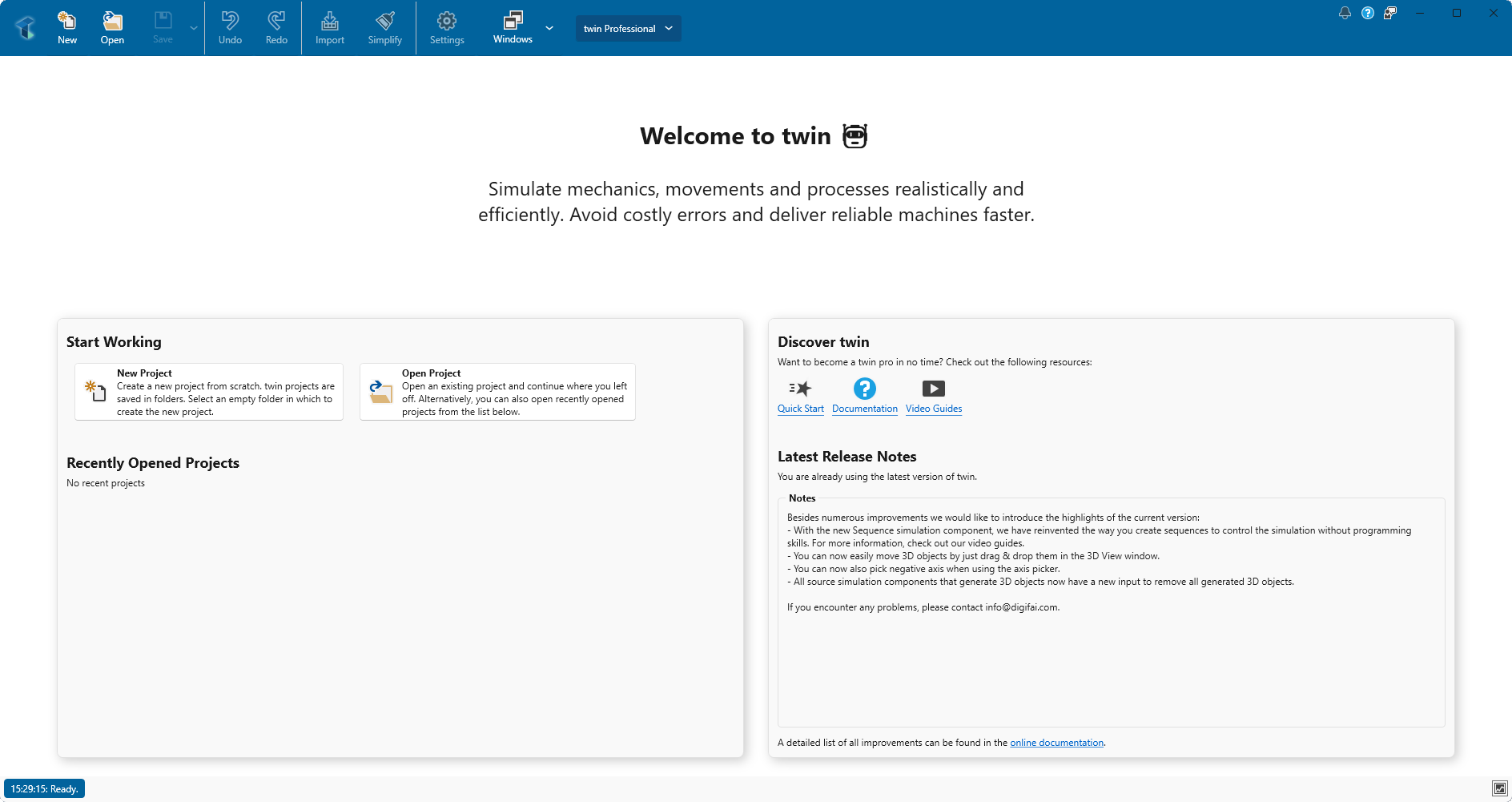
Here you can create new and open existing projects, build digital twins and simulate them.
twin Server-App
After starting twin you will find the server app minimized to the tray icon. When clicking on the symbol  , the server app opens and you will see a window which looks like this:
, the server app opens and you will see a window which looks like this:
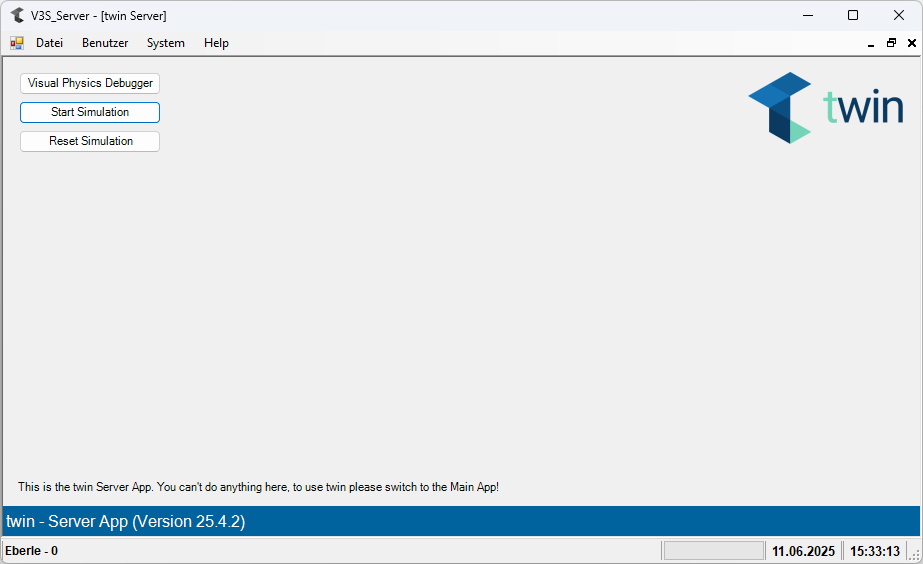
The server app is responsible for the entire simulation process. Normally you cannot do anything in the server app. To work with twin, please use the Main-App.