DoubleConstant
This simulation component outputs a constant double value.
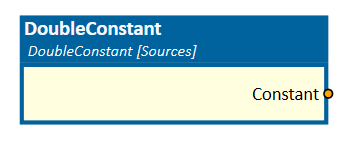
When to use
Use this simulation component if you want to set one or more inputs to a constant value.
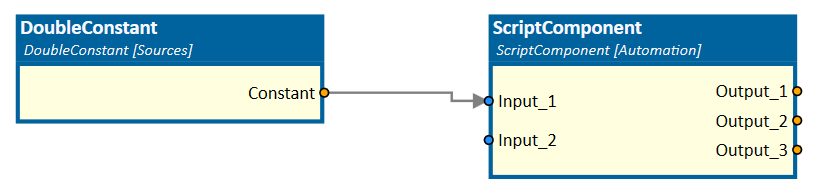
How to use
Add this simulation component from the simulation component library. Define the constant double Value parameter to output that value.
Parameters
Value
Indicates the constant double parameter which will be set as an output.
Outputs
Constant
Outputs the constant double Value.
Example
In this example, multiple ScriptComponent simulation components are using the same Constant double output.
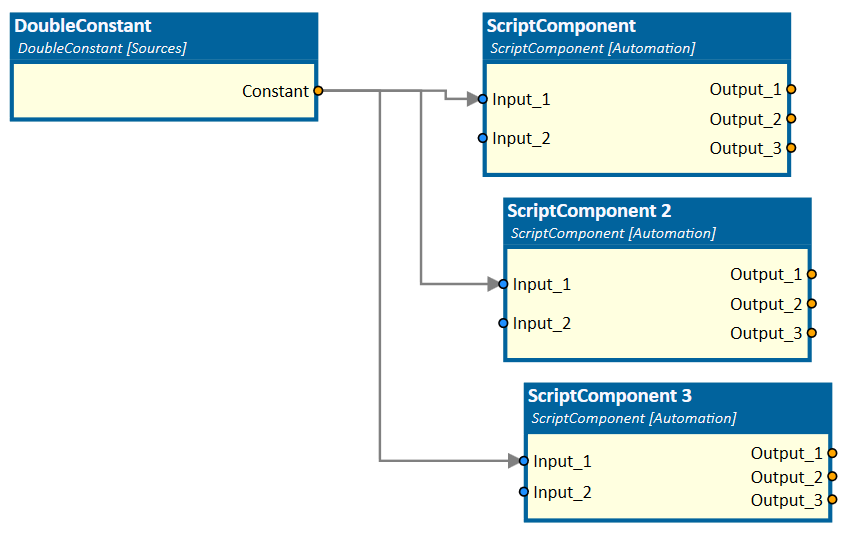
Further Information
For more details visit the Video Guides section, where you can find a video guide demonstrating this topic under Controlling of axis systems and gantries.