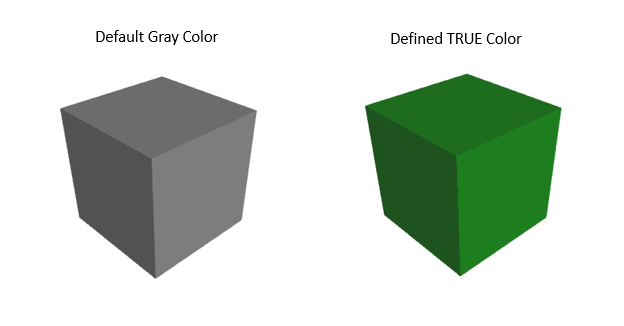Colorizer
The Colorizer simulation component allows you to change the color of a 3D object based on certain conditions.
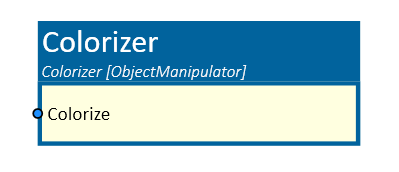
When to use
Use this simulation component when you want to change the color of a 3D object or a group of 3D objects.
How to use
Add this simulation component from the simulation component library. Define the TrueColor and FalseColor properties. Connect an output to the Colorize input of the Colorizer simulation component and start the simulation.
Parameters
Object3D
Indicates the 3D object that will be colorized.
IsTrueColorEnabled
Indicates whether the TrueColor is enabled or not. If not and the Colorize input is set to true, the 3D object will be colorized to the default color of the object.
IsFalseColorEnabled
Indicates whether the FalseColor is enabled or not. If not and the Colorize input is set to false, the 3D object will be colorized to the default color of the object.
TrueColor
Indicates the color that the 3D object will be changed to when the Colorize input is true and the IsTrueColorEnabled property is enabled.
FalseColor
Indicates the color that the 3D object will be changed to when the Colorize input is false and the IsFalseColorEnabled property is enabled.
Inputs
Colorize
An input which, when true, changes the color of the 3D object to TrueColor, and when false, changes it to FalseColor.
Example
In this example, the Colorizer simulation component input is connected to the output of the ControlPanel simulation component.
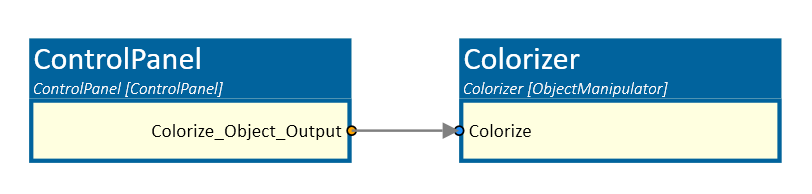
The TrueColor property is enabled and set to green as can be seen in the following picture. The FalseColor is not enabled.
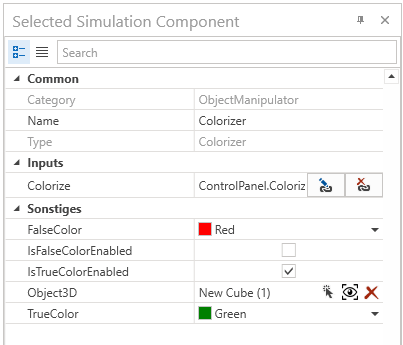
When the input is set to true, the object color changes from the default gray color to the green color. If the input is set to false, the object color changes to the default color.