Object3DSource
This simulation component enables adding copies of a selectable 3D object to the simulation at runtime.
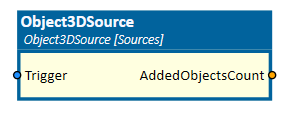
When to use
Use this simulation component if you want to add a copy of a 3D object to the simulation at runtime. For example, a workpiece should be added somewhere in a defined place when the simulation component gets the trigger.
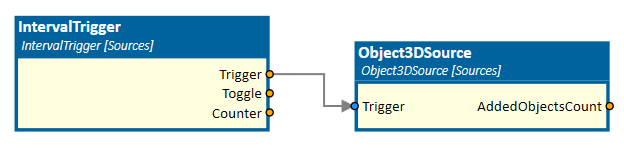
How to use
Add this simulation component from the simulation component library. Select a 3D object either in the 3D view or in the assembly structure window using the template select button. When the simulation is running and the input trigger is triggered, a copy of the 3D object will be created at the current place of the defined 3D object template.
Note
The 3D object will only be duplicated and added to the simulation if the simulation is running and the input of this simulation component gets triggered.
Parameters
NewObjectBehavior
Indicates the rigid body behavior of the new 3D object.
Slope
Indicates on which slope (rising or falling) of the input Trigger a new object should be added to the simulation.
Template
Indicates the 3D object which will be duplicated and added to the simulation.
Inputs
RemoveObjects
If set to true, all 3D objects created by this source will be removed from the simulation.
Trigger
If triggered, this input adds a new object 3D to the simulation based on the specified slope.
Outputs
AddedObjectsCount
Outputs the number of objects, this source has added to the simulation since the last reset.
Example
In the following video the simulation components IntervalTrigger and Object3DSource are used to create a copy of a bottle in a defined interval.
Further Information
For more details visit the Video Guides section, where you can find a video guide demonstrating this topic under Add 3D-Object with random pose to the simulation.