VisibilityChanger
This simulation component changes the visibility of a 3D object during the simulation.
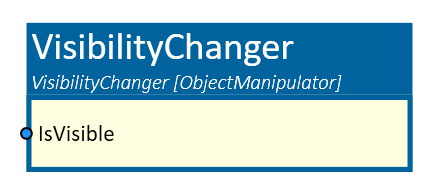
When to use
Use this simulation component if you want to control the visibility of a 3D object or a group of 3D objects in your simulation.
How to use
Add this simulation component from the simulation component library. Define the Object3D that you want to control the visibility of, and set the IsVisible input to control its visibility.
Connect an output to the IsVisible input of the VisibilityChanger simulation component and start the simulation.
Parameters
Object3D
Indicates the 3D object whose visibility is controlled by this component.
Inputs
IsVisible
An input which controls whether the Object3D is visible or not.
Example
In this example, the visibility of a 3D object is controlled by a switch.
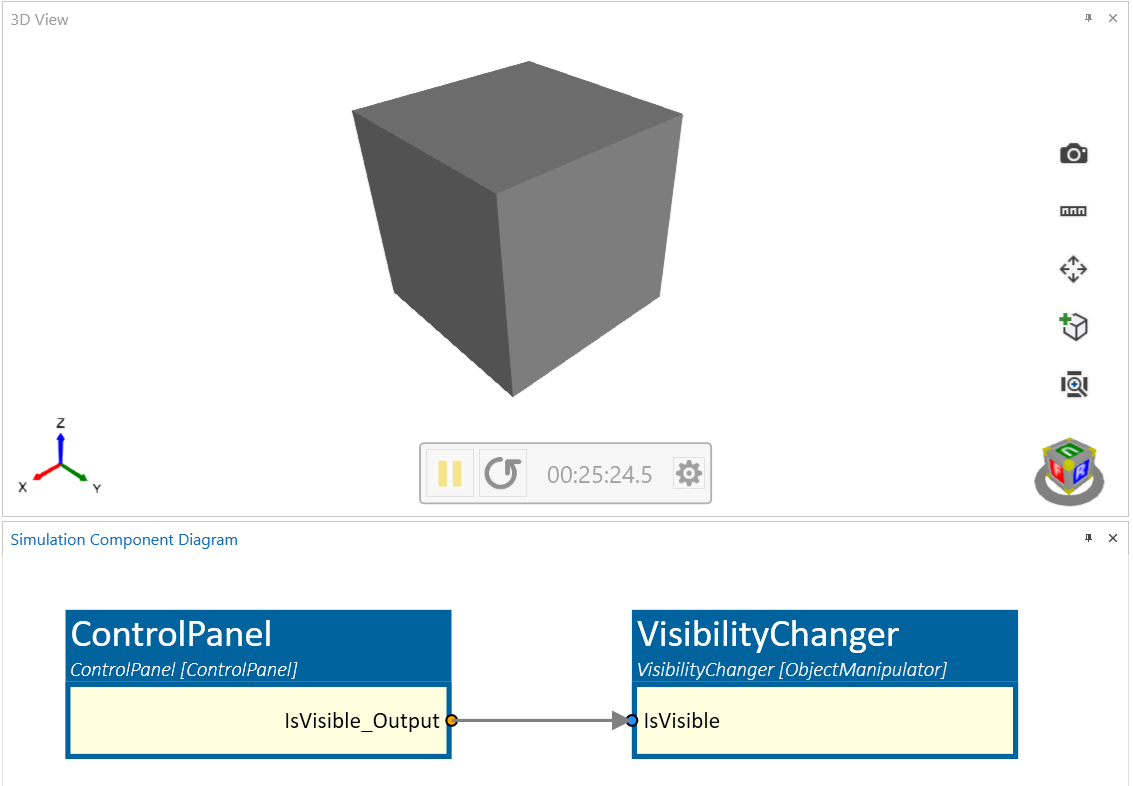
When the switch is turned on, the object becomes visible, and when it's turned off, the object becomes invisible as can be seen in the following picture.
