FileLogger
This simulation component writes the values of an arbitrary number of outputs to a file which then can be imported by other applications.
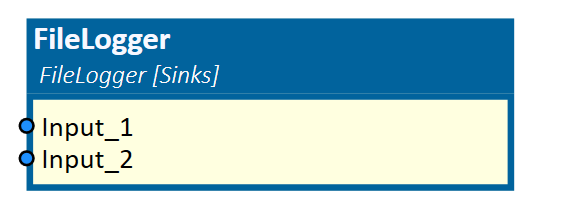
When to use
Use this simulation component if you want to export simulation signals to a file. You can then import these signals to other programs for more sophisticated analysis.
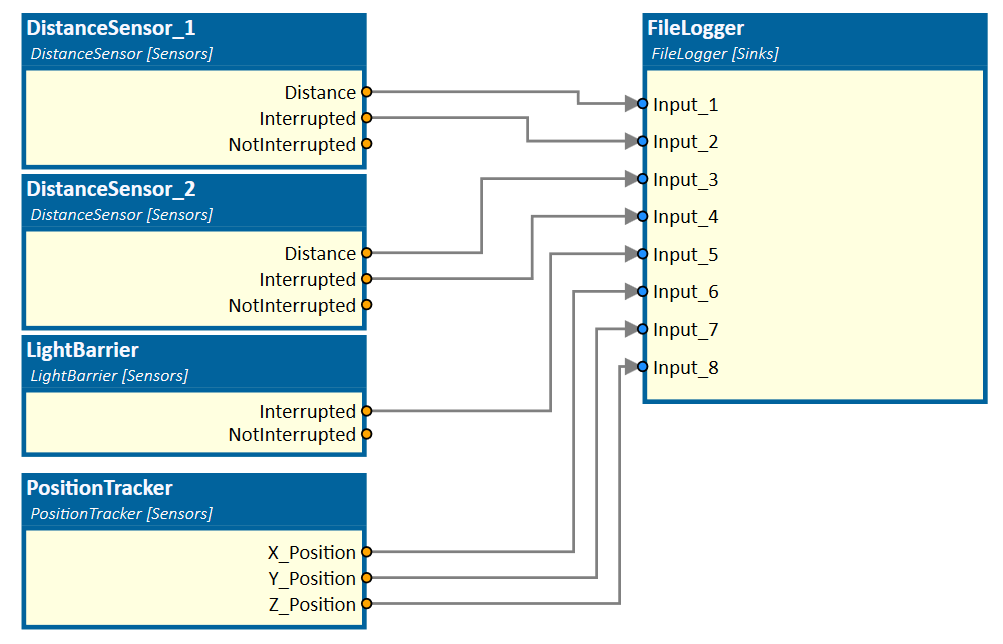
How to use
Add this simulation component from the simulation component library. Define an arbitrary number of inputs and select the directory where the log file will be created. Connect the outputs with the simulation component which then will be written to a file.
Note
The FileLogger only writes the values to a file when the simulation is running!
Note
The FileLogger creates a new file every time the simulation is reset and restarted!
Parameters
Directory
Indicates a directory where the log file will be created.
Format
Indicates the format of the log file. Possible values are:
| Value | Description |
|---|---|
| CSV | The simulation component generates a comma-separated values file in which the outputs will be written. |
LogAction
A value indicating when the input-values are logged to the file. Possible values are:
| Value | Description |
|---|---|
| Before Simulation Step | The inputs are logged before the simulation has stepped forward in time. |
| After Simulation Step | The inputs are logged after the simulation has stepped forward in time. |
| After Input Changed | The inputs are logged when the value of one input has changed. |
NumberInputs
A value indicating how many inputs this logger will have.
Inputs
After the user defined the number of inputs, all inputs are listed here.
Example
In this example, some outputs of different sensors are connected to a FileLogger.
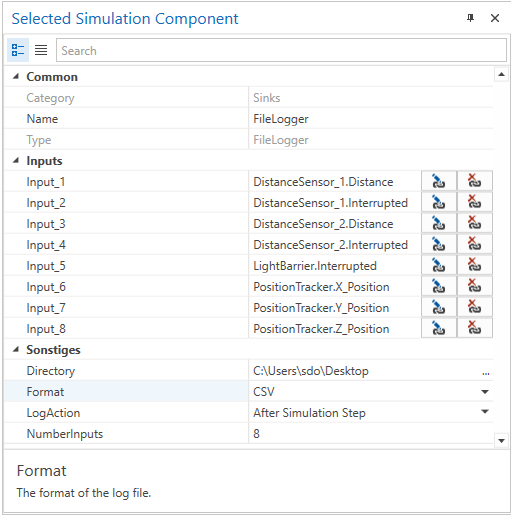
The simulation component creates a file of the defined Format and logs the values in relation to the simulation time.
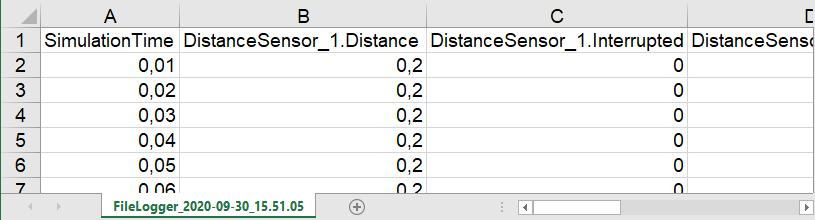
Further Information
For more details visit the Video Guides section, where you can find a video guide demonstrating this topic under Data Logging.