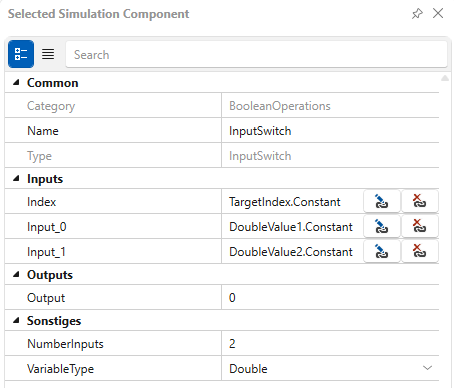InputSwitch
This simulation component provides the capability to output the value of a specific input from a set of inputs.
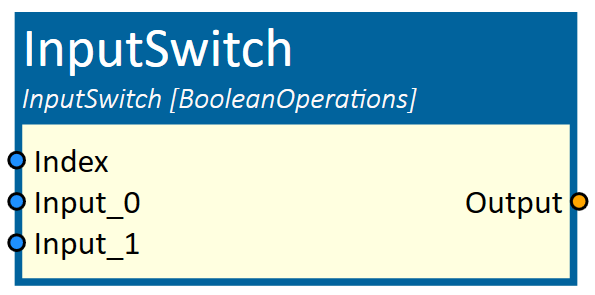
When to use
Use this simulation component if you want switch between different inputs.
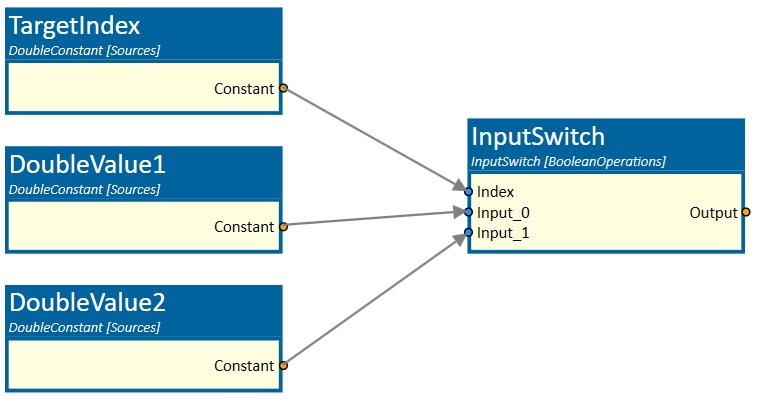
How to use
Add this simulation component from the simulation component library. Define an arbitrary number of inputs and the data type you want switch between. Connect output signals with the inputs of the InputSwitch simulation component and start the simulation. The Index defines which input is the output.
Parameters
NumberInputs
Indicates the number of inputs you want to switch between.
VariableType
Indicates the data type for the inputs and the output.
Inputs
The first input defines the target input leading to the output.
Any additional input is among those who you can switch between.
Outputs
LogicOutput
Outputs the value of the selected input.
Example
The VariableType is on default set to double. The index is zero, which means that the value of Input_0 is looped through.